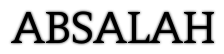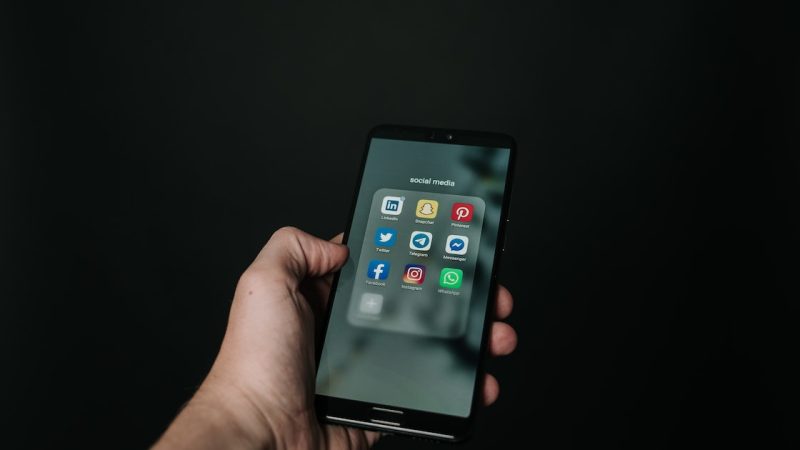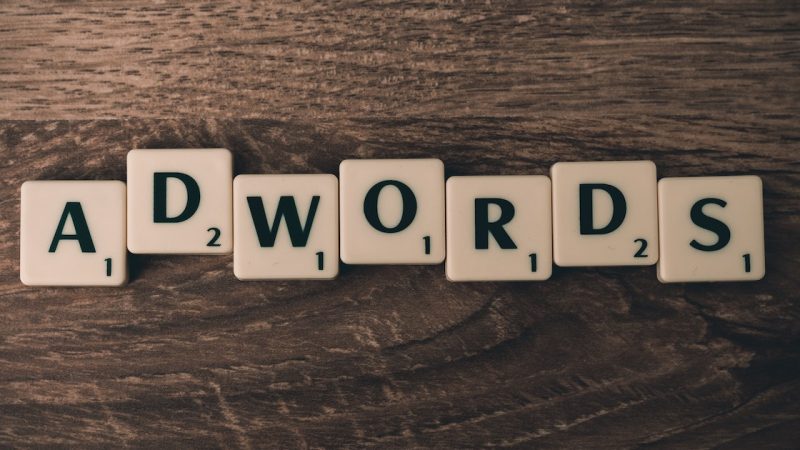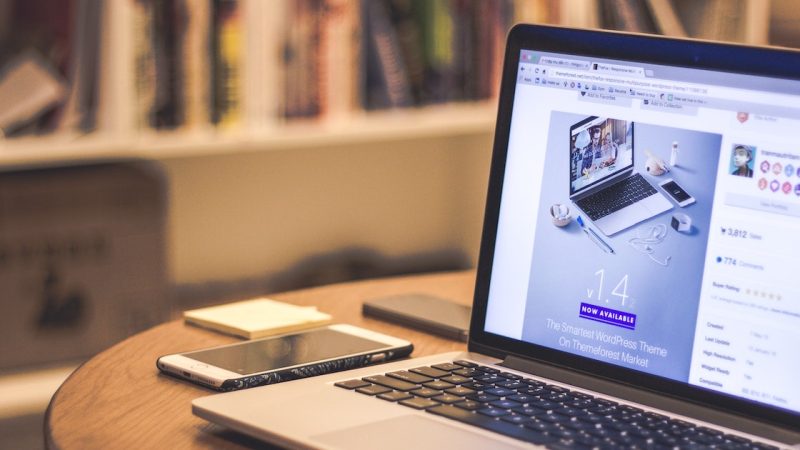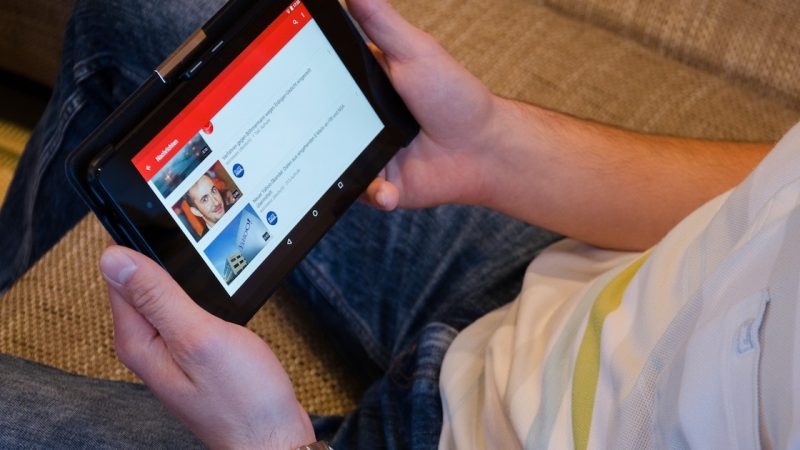Google’s advanced search operators, the most useful for SEO

In short, search operators are symbols or words that, inserted in the bar of a search engine, allow obtaining more precise results, refining the search and directing the engine to more specific objectives.
Programming languages like SQL use operators to retrieve information from databases, and the operation is more or less the same for Google.
Therefore, “advanced operators” on Google are special characters and instructions that expand the capability of standard searches.
They can be useful from content search to technical SEO audits and more specifically they can be used to: find backlinks, check page optimization, identify sources for a blog post, track all PDF files on the site- or simply to see the cache of a site or to find out if the pages are actually indexed.
Therefore, the use of Google search operators can help us gain a perspective on SEO opportunities and optimization points that we would otherwise not have been able to identify.
How to utilize sophisticated search filters for SEO
Anyone can use these special commands, because we can enter search operators directly in the Google search box, just like we do with classic text queries. And while Google Search usually ignores punctuation marks, when we use search operators, even punctuation marks have a specific “meaning”, which is why it’s important to respect the precise syntax.
To explain in simple terms, Google’s advanced search helps us adjust our searches to find exactly what we are looking for. Knowing how to exploit these commands becomes particularly useful if we want to quickly find small but valuable information directly on the Google search page, without relying on external tools.
For example, Google’s advanced search operators can help us filter and refine searches to find duplicate content that could affect site rankings, discover internal linking opportunities we’ve overlooked, or spy competitors’ strategies and to identify guest posting opportunities in our niche.
The main Google advanced search operators
It is Google that directly provides some guidance on the use of its advanced search operators, with a guide that lists the most common parameters that we can use in search queries to analyze certain aspects of a site in depth and to to launch a filtered scan of the content present in the search engine index. One of the most used is the site command: which can be used to check if the website pages are correctly indexed on Google (but not only, as we will see), as there are many functions for image search, price search (the € symbol in front of a number), hashtags (the # symbol in front of a word) or to search on social networks (the @ symbol in front of a word).
The list is long, but there are at least 10 advanced search operators that anyone dealing with SEO should know and master in order to improve their work and strategy.
Site: operator for searches on a single site
The first operator we will talk about is the “site:” mentioned above: which allows us to retrieve results from a single website that we enter in the search query.
If at the basic level this function allows you to discover all the correctly indexed pages of the site, by inserting a keyword we have access to much more interesting and useful data for SEO. For example, we can find out if (and how much) content the site has indexed for a certain keyword and what type of coverage it has dedicated to a topic, then we easily go through all the content of a site with a simple click and get an idea both about the strategy to edit, as well as about any gaps in the content.
Use quotation marks to find precise matches
There is a big difference between searching on Google for a word simply entered in the bar and, instead, including it between double quotes.
Classic quotation marks “” are used to limit the answers only to results that present an exact match of the entered terms, that is to report in the text the key phrase we are interested in mentioned exactly as we wrote it (without changes). This operator is particularly powerful in identifying if our site has duplicate content that could sabotage the rankings.
Search for specific portions of text
A more specific alternative to quotation marks can be found with two different commands: allintext and intext, which allow you to search even fairly long queries in documents indexed by the search engine. More precisely, if we use allintext: Google restricts the results to those that contain all the query terms inserted in the text of the page, while if we use intext: Google finds the pages that contain the words inserted in the content – and we can use it in combination with other operators to perfect the investigation even more.
Asterisk to expand the search
If, on the other hand, we are not interested in an exact query, but on the contrary we intend to find broader expressions, we can use the asterisk * inside the phrase to obtain further variants of the query, which include any search terms in addition to those entered.
Hyphen to exclude a term
The advanced search operator – ( hyphen ) allows you to exclude certain keywords from appearing in the search results and is useful for refining our query.
The plus operator should include other specific terms
Exactly the opposite, the + operator (the mathematical plus sign) allows you to add words to the original query and get a different set of results.
To understand how to exploit these operators, let’s see the image below, in which the author used the operator’s website: more and more in combination to “find articles that strictly refer to search engine marketing but not to SEO on the Search Engine Watch Blog”.
Search for the cached copy
By typing cache: in front of the site address we can view the latest version of a site stored in the Google cache, a useful function for finding articles that are temporarily inaccessible or deleted.
Use the advanced search to find similar sites
It doesn’t always work for all sites, but if we use the related operator: in front of a web address that we already know, we could get a list of “competitors”, or rather sites that Google identifies as belonging to the same subject.
Search in the title or in the url with the appropriate commands
Two other useful operators are inurl: and intitle: which work similarly; with inurl: we can view all the pages that have the term entered in the URL, while intitle: performs the same search in the pages that have the term in the title tag.
Find a specific file format
If we are looking for a file with a certain non-HTML format, simply enter the command filetype: in the search bar : followed by the extension of the file (for example PDF, PPT, DOC or XLS) to get the relative results. This is especially useful when combined with the site command: to perform this search on only one specific site.
For image size:
The search operator image size: finds pages that contain images of a certain size, as in the example imagesize:1200×800.
The accepted format for searching is width x height in pixels.